First steps using Java in Macbook Air M1

In this post we are going to see how to use Java in a Macbook M1 with the new Apple processors. Disclaimer: This post has been written in early 2021, so all this maybe has changed at the time you are reading this.
Intel(x86) to ARM transition
Apple has replaced Intel x86 for the ARM-based processor chips in their new Macbooks released in late 2020. ARM has been used by Apple and Android manufacturers in their phone devices whereas Intel has been used mainly in computers.
Intel processors use complex instruction set computing (CISC) while ARM uses reduced instruction set computing (RISC) which leads to ARM processors to execute instructions in one cycle and Intel processors to need several cycles.
This change doesn’t mean only a boost in performance. It opens the door to buy Mac apps that are working through all Apple platforms (macOS, iOS, iPadOS)
Now begins a transition period to adapt apps to the new architecture like when Apple moved from PowerPC to Intel in 2006. Thanks to Rosetta 2 the transition for the end-users should be smooth and apps that work with Intel should still work fine using Rosetta 2.
You can read more info about the transition in this article https://en.wikipedia.org/wiki/Mac_transition_to_Apple_Silicon
Current options to install Java in an ARM processor
To install a JDK in your Macbook M1 we have to look for a version compatible with ARM. In this case, we have two alternatives. One option is Azul distribution that you can check out on their website:
https://www.azul.com/downloads/zulu-community/?os=macos&architecture=arm-64-bit&package=jdk
and the other is from the guys of Microsoft (yes Microsoft) that have a version of the JDK developed for ARM processors available in Github.
https://github.com/microsoft/openjdk-aarch64/releases/tag/16-ea%2B10-macos
Add Java to the JAVA_HOME environment variable
When we install the JDK using the .dmg file, it installs the JDK in the following directory:
/Library/Java/JavaVirtualMachines/zulu-8.jdk/Contents/home/jre
Then to have the Java commands available in the command line you should add this directory into your .zshrc file (in case you are using zsh) or .bashrc (in case you are using bash)
Content of the file .zhsrc
export JAVA_HOME=/Library/Java/JavaVirtualMachines/zulu-8.jdk/Contents/home
Installing Maven
To install Maven in your Macbook Air M1 you just have to download it from the Apache Maven page https://maven.apache.org/download.cgi and unzip into your favorite directory.
I like placing this kind of software at /opt folder because according to the Filesystem Hierarchy Standard, /opt is for “the installation of add-on application software packages.
Then we have to add it also in the .zhsrc file to have the maven commands available.
export JAVA_HOME=/Library/Java/JavaVirtualMachines/zulu-8.jdk/Contents/home
export PATH=/opt/apache-maven-3.6.3/bin:$PATH
macOS M1 vs Windows 10 Intel i7 vs macOS Intel i5 2011
To compare the performance of the new Macbook Air M1 I used my spring-boot-application-example that I have on Github https://github.com/alexmanrique/spring-boot-application-example. The test that I did on all the computers is to start the application locally in each one of the computers.
Here are the results:
Execution with Imac 2011 Intel i5 4GB RAM on Macosx
In 9,8 seconds the spring-boot application starts

Execution with Intel i7 12GB RAM on Windows
In 12.953 seconds the spring boot application starts

Execution with Macbook Air M1 8GB RAM on Macosx
In 3,97 seconds the spring-boot application starts

In the following table, we can see a summary of the numbers and the difference in cost in time using an M1 laptop.
| Processor | JDK version | Total RAM | OS system | Total time seconds | % decrease | Number times per day | 1 day time cost | 1 month time cost | 1 year time cost | days per year cost |
|---|---|---|---|---|---|---|---|---|---|---|
| Intel core i5 2,8 GHz | Java 8 | 4GB | Macosx | 9,8 | 59,48979592 | 15 | 147 | 2940 | 35280 | 9,8 |
| Intel i7 | Java 8 | 12GB | Windows 10 | 12,953 | 69,35072956 | 15 | 194,295 | 3885,9 | 46630,8 | 12,953 |
| M1 | Azul Java 8 | 8GB | Macosx | 3,97 | - | 15 | 59,55 | 1191 | 14292 | 3,97 |
The cost time per deployment is much better with the M1 than in the other computers.
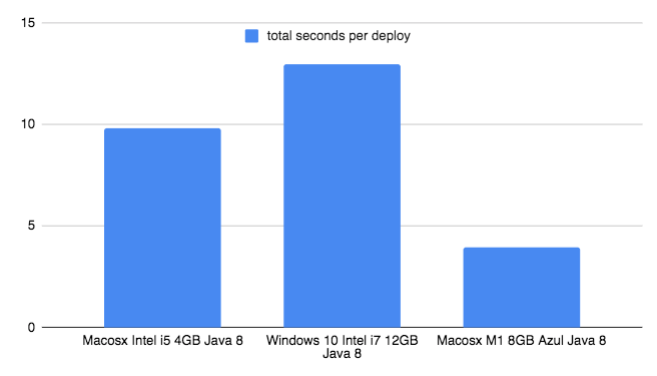
The cost in seconds per day deploying 15 times per day
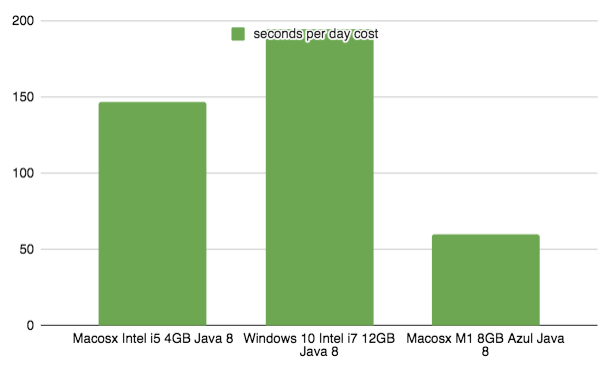
The cost in days per year deploying 15 times per day
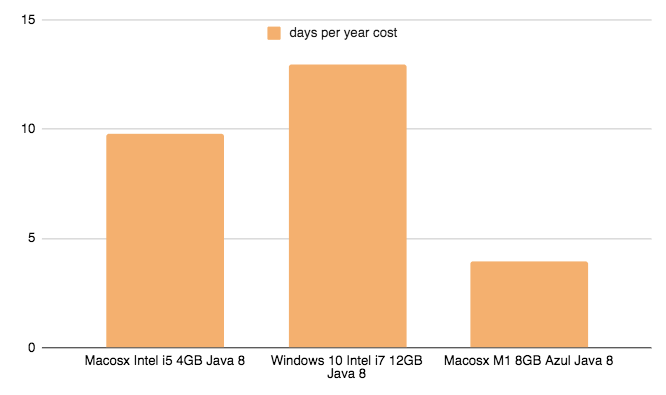
It’s said that time is money, so if you work with Java and you deploy many times a day your app you should consider an upgrade :-)
Conclusion
In this post, we have seen how to use Java in a new Macbook Air M1 and how the new processors of Apple outperform the old Intel ones that I was using in other computers. I leave you some references if you want to learn more.
https://www.wired.com/story/apple-will-put-its-own-chips-into-macs/
https://stackoverflow.com/questions/64788005/java-jdk-for-apple-m1-chip

Comments