Implementing Google OAuth2 in your website
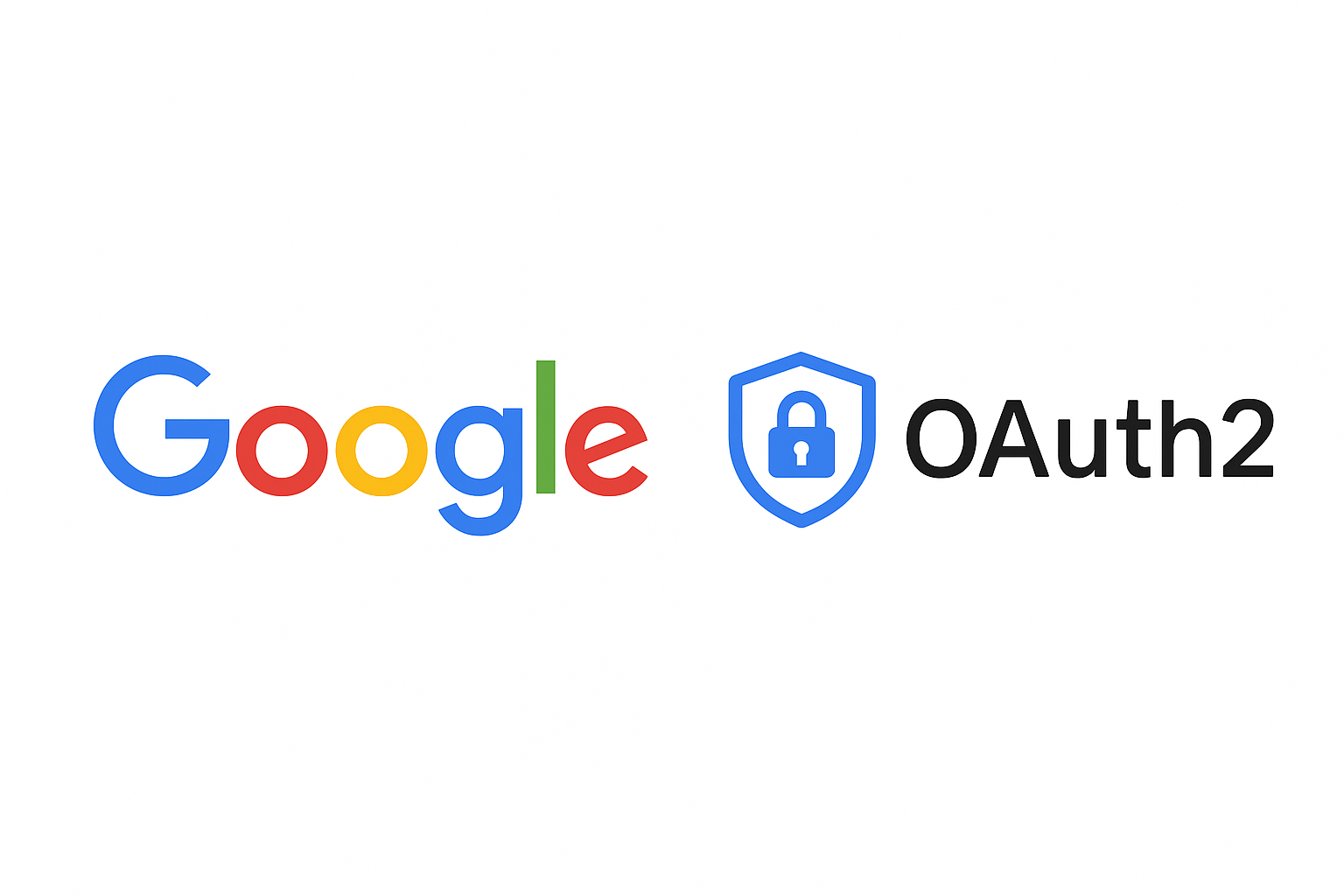
Photo generated with ChatGPT
In this post we’ll see how to integrate Google Sign-In (OAuth 2.0) into your website, from the configuration in Google Cloud to handling the callback in your backend.
Prerequisites
- Google account
- A web project with a backend (for example, Node/Express, Java/Spring, Python/Flask)
- HTTPS in production (for local development we’ll use
http://localhost)
Step 1: Create a project in Google Cloud
- Go to
https://console.cloud.google.com/ - Create a new project or select an existing one
- Make sure the project is selected in the top bar
Step 2: Enable Google Identity Services (OAuth 2.0)
- In the menu, navigate to “APIs & Services” → “Library”
- Search for “Google Identity Services” (or “OAuth 2.0”) and enable the API
Step 3: Create OAuth 2.0 credentials
- Go to “APIs & Services” → “Credentials”
- Click “Create Credentials” → “OAuth client ID”
- Choose “Application type: Web application”
- Give it a descriptive name (e.g., “Web Client - Production”)
- Configure:
- Authorized JavaScript origins (frontend):
http://localhost:3000(development)https://your-domain.com(production)
- Authorized redirect URIs (backend callback):
http://localhost:3000/auth/google/callbackhttps://your-domain.com/auth/google/callback
- Authorized JavaScript origins (frontend):
- Save and copy the
Client IDandClient Secret
Store them as environment variables in your backend:
GOOGLE_CLIENT_ID=your_client_id
GOOGLE_CLIENT_SECRET=your_client_secret
GOOGLE_REDIRECT_URI=https://your-domain.com/auth/google/callback
In development, use the localhost URL for GOOGLE_REDIRECT_URI.
Step 4: Authentication flow
There are two common options:
- Use Google Identity Services (button in the frontend) and send the token to the backend
- Start the flow from the backend by redirecting to Google’s consent screen
Below is a generic example with a backend (Node/Express) initiating the flow:
4.1. Redirect to Google
// GET /auth/google
app.get("/auth/google", (req, res) => {
const params = new URLSearchParams({
client_id: process.env.GOOGLE_CLIENT_ID,
redirect_uri: process.env.GOOGLE_REDIRECT_URI,
response_type: "code",
scope: "openid email profile",
access_type: "offline",
prompt: "consent",
});
res.redirect(
`https://accounts.google.com/o/oauth2/v2/auth?${params.toString()}`
);
});
4.2. Callback: exchange code for tokens
// GET /auth/google/callback
app.get("/auth/google/callback", async (req, res) => {
const { code } = req.query;
if (!code) return res.status(400).send("Missing code");
const tokenResp = await fetch("https://oauth2.googleapis.com/token", {
method: "POST",
headers: { "Content-Type": "application/x-www-form-urlencoded" },
body: new URLSearchParams({
code,
client_id: process.env.GOOGLE_CLIENT_ID,
client_secret: process.env.GOOGLE_CLIENT_SECRET,
redirect_uri: process.env.GOOGLE_REDIRECT_URI,
grant_type: "authorization_code",
}),
});
const tokens = await tokenResp.json(); // { id_token, access_token, expires_in, refresh_token? }
// Validate and decode the ID Token (JWT)
// You can use google-auth-library or a standard JWT library
// 1) Verify signature and audience (aud == GOOGLE_CLIENT_ID)
// 2) Extract claims: sub (userId), email, name, picture
// Create/sign in your internal user and set cookie/session
// Then redirect to the frontend
return res.redirect("/dashboard");
});
4.3. Alternative: Google Identity Services button (frontend)
If you prefer to manage login from the frontend, integrate the Google Identity Services button and send the credential (JWT) to the backend to validate it and create the user session.
Docs: https://developers.google.com/identity/gsi/web
Security and best practices
- Never expose the
Client Secretin the frontend - Verify the
id_token(signature, audience and expiration) - Use HTTPS in production
- Validate and limit domains in “Authorized origins/redirect URIs”
- Store only the necessary profile data (email, sub) and comply with GDPR/privacy
Local testing
- Use
http://localhost:3000as origin and callback - If your backend runs on another port, adjust the URLs
- Make sure the registered callback exactly matches your route
Common errors and how to fix them
redirect_uri_mismatch: the callback URL doesn’t match the one registeredinvalid_client: checkGOOGLE_CLIENT_ID/SECRETinvalid_grant: thecodewas already used or theredirect_uridoesn’t match- CORS: correctly add the frontend origin in your backend
Conclusion
With these steps you’ll have integrated Google Sign-In into your website. Configure origins and callbacks correctly, validate tokens in the backend, and protect the Client Secret. Once it’s working, you can link Google identity with your user system and provide a simple and secure login.

Comments